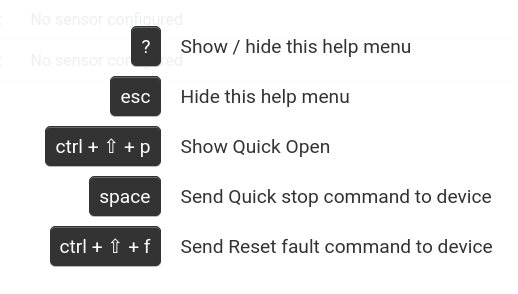- Hardware Manuals
- Commissioning and Tuning Guide
- Software Reference
- Resources
After you have successfully commissioned OBLAC Box or powered on the OBLAC Drives image you will be asked to install the latest version:
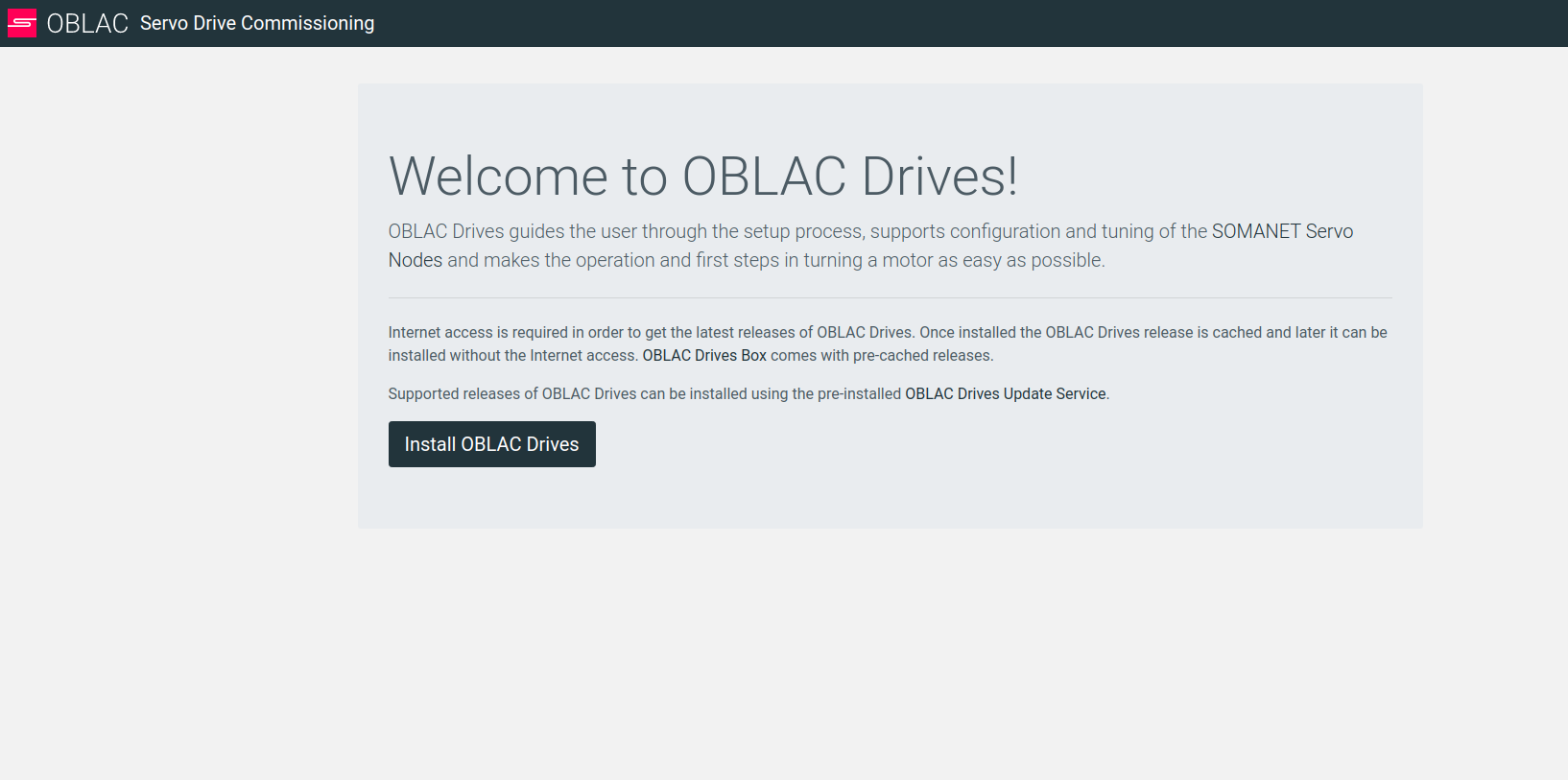
After clicking “Install OBLAC Drives” you will be forwarded to the OBLAC Update Service and see a list of all current releases.
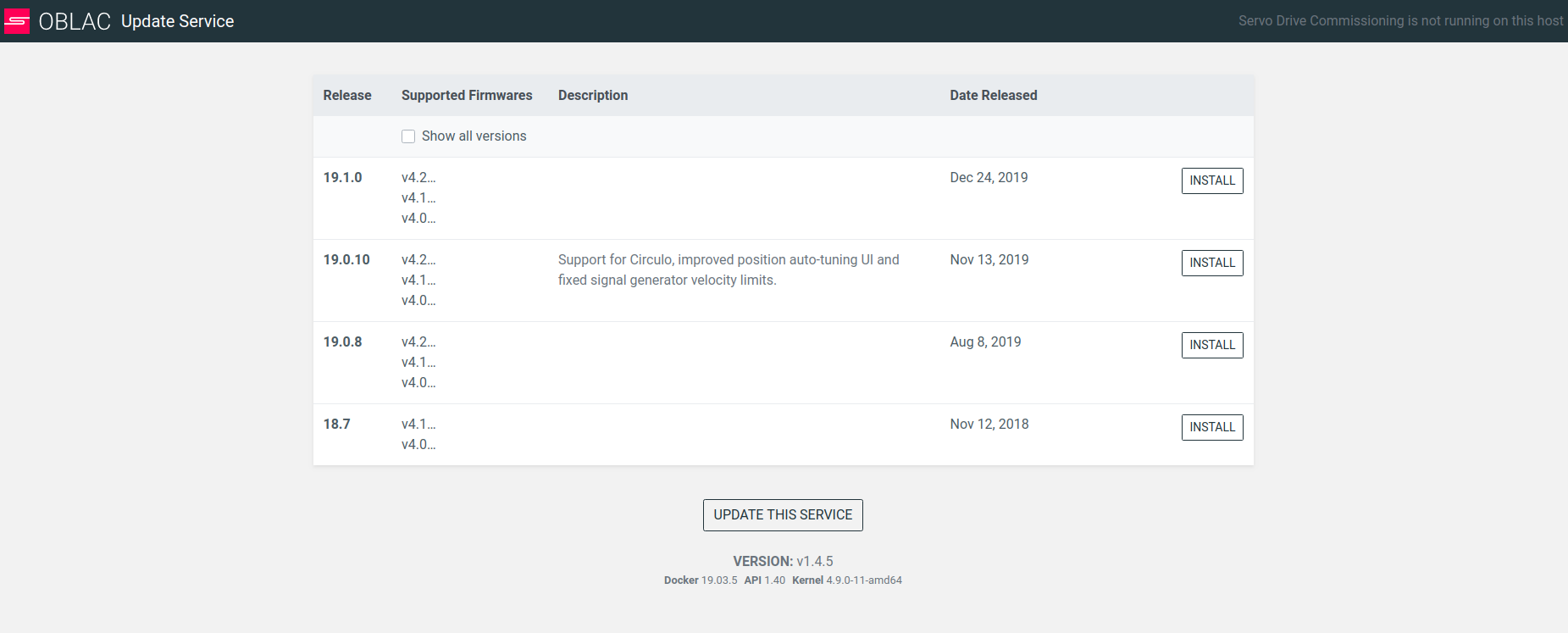
Use this list also to select between different versions of OBLAC Drives.
Note
Please ensure that the release you want to install supports the firmware that you want to run on your drive.
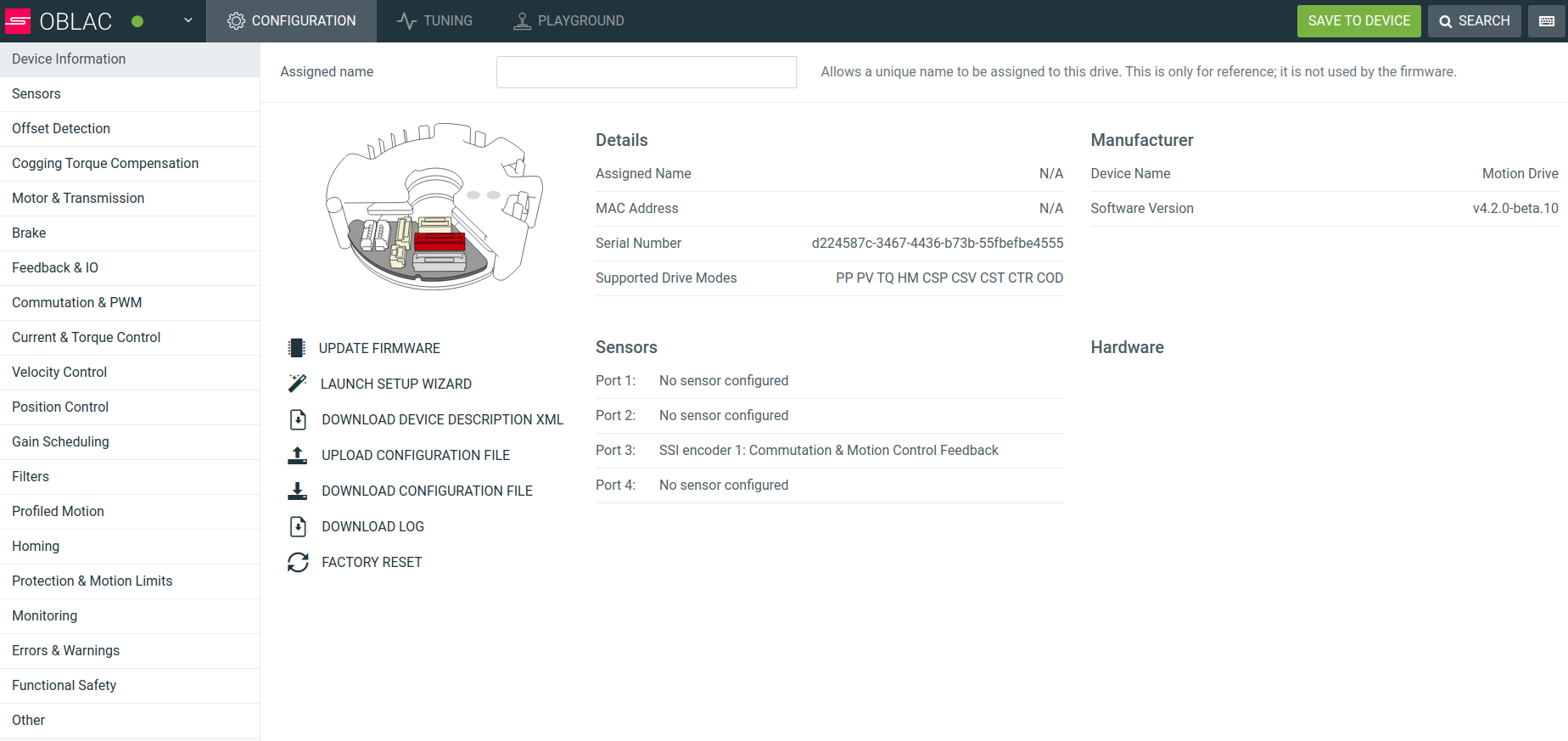
This operation will save all parameters to the config.csv file. When the device is power-cycled it will load this file.
Note
When a parameter is entered, this change will be lost after power-cycling the device unless it is saved to the device manually.
When this button is clicked, a box appears listing the most recent firmwares available for your hardware.
The list is being filtered by the device hardware description and the running release of OBLAC Drives.
This intuitive tool helps you enter the specifications of attached motors, sensors, gear and brake.
Details can be found in the section Set up your servo drive.
The Device description is an XML file that contains all the objects used and their properties.
For EtherCAT devices this is ESI (EtherCAT Slave Information).
This action let’s you select a previously saved configuration file from your computer and load it onto drive effectively replacing the current parameter values with the ones in the file.
Download your configuration if you want to use it on other drives.
The log contains the state changes and all occurring errors and warnings.
When serious issues occur, you can set the system back to Factory settings.
Attention
This action is irreversible. It will remove all files from a drive and install an empty firmware.
Clicking on the search field accesses the Quick Open feature. You can also access it by entering the shortcut Ctrl-F.
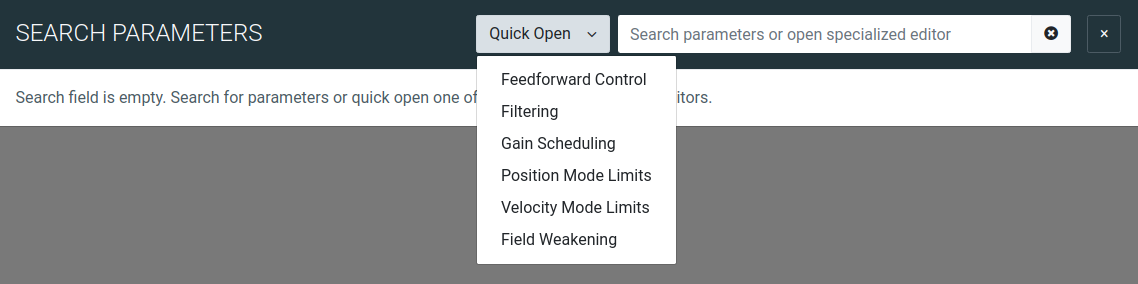
In the Quick Open field, any keyword typed in will reveal the parameter that matches best.
The search input can search parameters by:
name
index in format 0x1000
specialized editors prefixed with # for example #filtering.
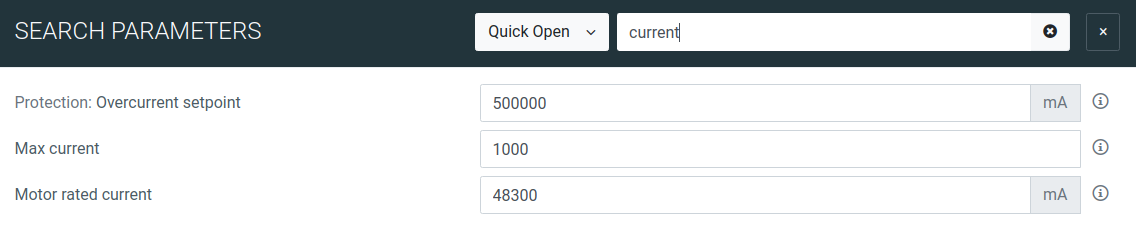
You can edit the value directly in the Quick Open input box or view the parameter documentation by clicking on the (i) button.